Images
The Images page is a simple asset manager for uploading and viewing images associated with the currently selected account. These images, such as logos or avatars, are stored in a dedicated Google Cloud Storage (GCS) bucket and can be referenced by their public URL in other parts of the application.
Prerequisites
- You must be logged into the application.
- Your user role must have the necessary permissions (
owner,admin,editor, orimages). - You must have an Account selected from the sidebar.
- A system administrator must have configured the Google Cloud Storage integration by setting the
GCS_BUCKET_NAMEin the application's secrets. Without this, the page will show a warning and functionality will be disabled.
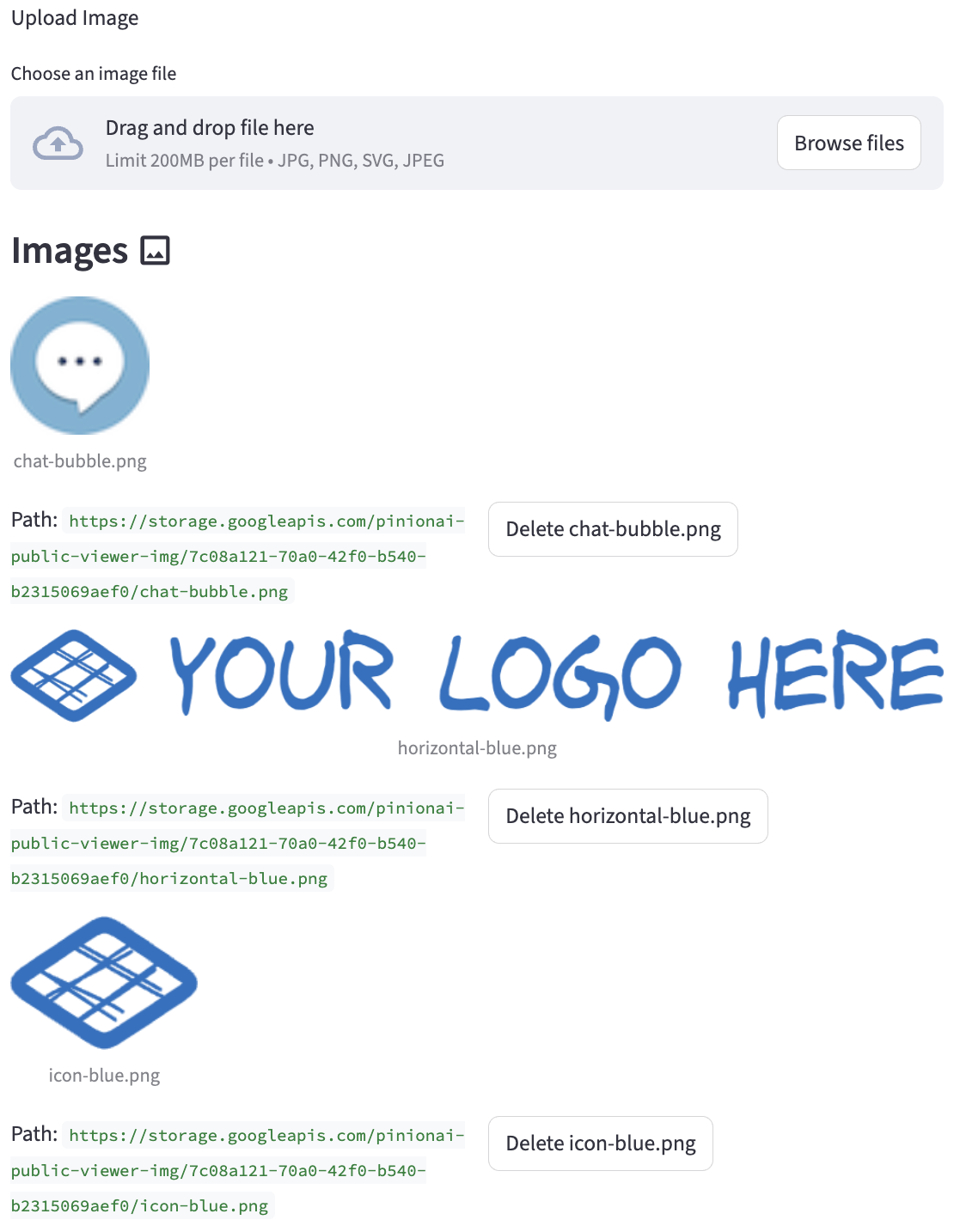
Page Overview
The page is organized into two main sections:
- Upload Image: A section for adding new image files to your account's storage.
- Image List: A gallery that displays all images currently uploaded for the selected account.
How to Upload an Image
- In the "Upload Image" section, click the "Choose an image file" button or drag and drop a file into the designated area.
- Supported file formats are
jpg,png, andsvg. - The file will be automatically uploaded to your account's designated folder within the GCS bucket.
- Upon successful upload, a success message will appear, along with the public URL for the newly uploaded image. You can copy this URL to use elsewhere.
Managing Existing Images
Below the upload section, all images for the selected account are displayed in a gallery format.
Viewing Images and URLs
- Each image is displayed with its filename as a caption.
- Below each image, its full public Path (URL) is shown. You can copy this URL to use in other configurations, such as the
agent_user_image_pathoragent_assistant_image_pathfields on the AI Agents page.
Deleting an Image
- To the right of each image's path, there is a Delete button.
- Clicking this button will permanently remove the image file from the Google Cloud Storage bucket. This action cannot be undone.
- The page will refresh, and the deleted image will no longer appear in the list.
Common Use Cases
- Agent Avatars: Upload a user avatar and an assistant avatar, then copy their URLs into the corresponding fields on the AI Agents page.
- Logos: Upload your company logo and icon, then copy their URLs into the
account_logo_image_pathandaccount_icon_image_pathfields on the Accounts page. - In-Chat Images: Use the public URLs in prompt bodies or fixed responses to display images to the end-user during a conversation.