PinionAI
Pinion AI provides a sophisticated, enterprise-grade platform for creating flexible, secure, and targeted AI agents, specifically designed to elevate and control business operations harnessing generative AI.
Uniquely, PinionAI studio will allow users to create agents that can be called from client URLs, or can create AIA (AI Agent) files and shortcuts that can be run as portable encapsulated agent files.
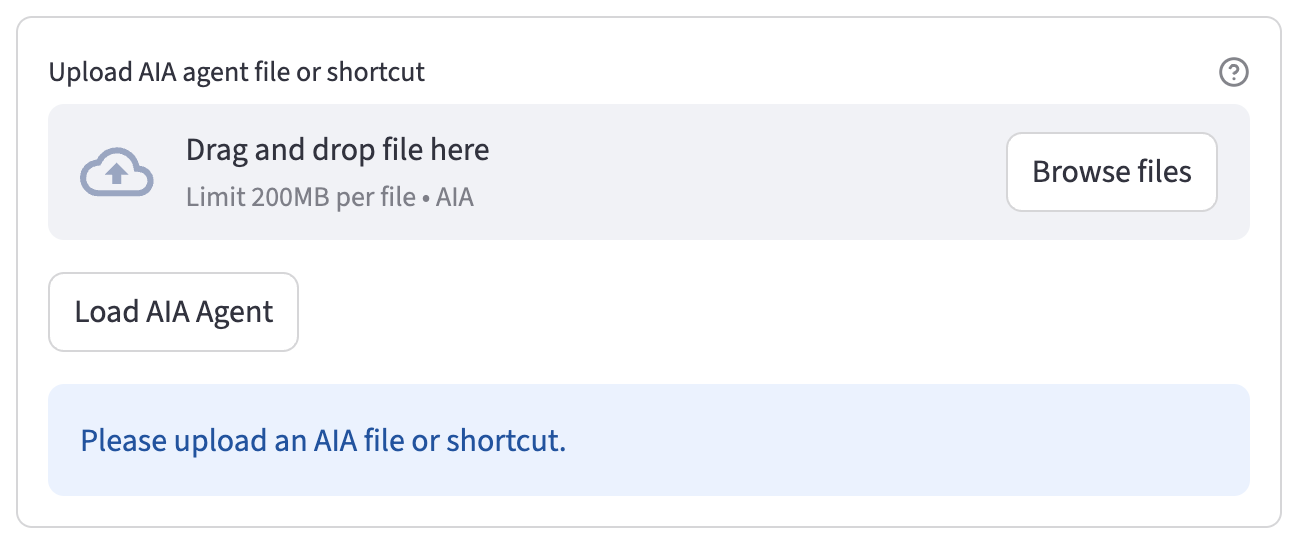
Product Overview
Resource Links
PinionAI website: https://www.pinionai.com/
PinionAI Agent Github: Pre-built Agent Project
PinionAI Python Package: PyPi Python
Developer Docs
Python Library Package: Python PyPi Package which can be utilized for your projects. Example Streamlit AI Agent using this python package can be viewed in the Example Agent Github below
Example PinionAI Agent Github: Streamlit PinionAI Github project, ready for use with PinionAI Studio.
GCP Deployment Instructions: Instructions to deploy a streamlit PinionAI Agent client into GCP Cloud Run.
Streamlit Cloud Deployment Instructions: Instructions to deploy a PinionAI Agent client into Streamlit Community Cloud.
iFraming PinionAI: Use a simple HTML <iframe> tag to load PinionAI Agent Clients and PinionAI Studio in existing infrastructure.
Pinionai Extensions: Use your own custom python functions with associated Tools to add any level of custom features or coding you want the LLM to execute.
Logging: Logging options for PinionAI system
API Documentation: PinionAI client Agent API documentation.
PinionAI Admin Studio Home Page
The Pinion AI studio's primary function is for authoring AI Agents, and acts as a live chat desktop for human agents if you want to enable transfers to live agents. The Home page is the main entry point for the PinionAI Studio application after you log in. Here your user will see the dynamic navigation menu in the sidebar based on your user permissions for the selected account. This dynamic structure ensures that users only see the tools and pages relevant to their role, creating a cleaner and more secure user experience.
Full bodied AI
Pinion AI allows users to create secure, fully featured, controlled AI agents for enterprise and customer CX. It features control over intents, prompts, llm usage, tools and mcps, but more uniquely is full configured for privacy, security and options for precisely how you want an AI agents to be controlled.
For example, AI agent options include but aren't limited to processing user intents while additionally controlling AI with:
| Key | Description |
|---|---|
api |
Executes an API call. The value should be the name of the API to call. |
action |
Triggers a group of steps combined as an action. The value is the action name to be executed. |
mcp |
Invokes a Model Context Protocol (MCP) tools, functions or prompts. The value is the name of the MCP to use. |
parser |
Applies a parser to split data and assign them out. The value is the name of the parser to use for data transformation. |
merger |
Merges data into a variable using a merger. The value is the name of the merger to perform the data merge operation. |
script |
Runs a custom script. The value is the name of the script to execute. |
rule |
Evaluates a rule. The value is the name of the rule to be checked, which can alter the variables or flow based on the outcome testing. |
delivery |
Sends data or a message using a delivery method. The value is the name of the delivery configuration. |
file |
Performs a file operation to read or write. The value specifies the file action to be taken. |
input |
Prompts the user for input. The value defines the input action, often used for gathering information from the user mid-flow. |
element |
Interact with pre-built element, like generating passwords, encrypting/decrupting variables and other mini-functions. The value is the name of the element to perform. |
intent |
Chains to a different intent. The value is the name of the next intent to be chain processed. |
Initial Login
When you first access the application, you will be presented with a login screen.
- Enter your username and password.
- If your account is configured for Multi-factor Authentication (MFA), you will be prompted to enter a code sent to your email address on file to complete the login process.
Account Selection
After a successful login, the most important first step is to select an Account from the sidebar. The application is multi-tenant, and all resources like Agents, Prompts, and Users are scoped to a specific account.
- The application will remember your last selected account between sessions.
- Selecting an account sets the context for your entire session.
- The logo and icon displayed at the top of the sidebar are customized based on the settings of the selected account (configured on the Accounts page).
Dynamic Navigation Menu
The main feature of the Home page is the dynamic construction of the sidebar navigation menu. The pages you see are determined by the permissions your user has for the currently selected account.
Permission-Based Page Groups
The navigation menu is organized into several groups. You will only see the groups and pages for which you have the necessary permissions.
Account: Contains user-specific settings and the logout option. Visible to all logged-in users.
- User Settings: Manage your personal user settings.
Log out: End your current session.
Agent: Pages for interacting with the AI agent from an end-user or live agent perspective. In selecting an Agent, only the Agent's configuration will be visible in navigation elements. After selecting and Account, you will need to select the agent to display and edit. Elements like Variables, Prompts, Intents, Tools, etc.. are scoped to only show elements for the selected Agent. Ultimately the combination of which account and agent you have selected allow for editing components attached to that agent.
- Live Agent: Interface for human agents to handle conversations.
- Dashboard: View analytics and agent performance.
Editor: Core pages for building and configuring your AI agent's "brain". Typically available to editor, admin, and owner roles.
- Test Agent: A chat interface to test the agent's responses.
- AI Agents: Create and manage different AI agents.
- Intents: Define the user's goals and the agent's logic flows.
- Intent Process Explanation
- Prompts: Create and manage the LLM prompts.
- Variables: Manage session and configuration variables.
- Tools: Configure tools agents can use to perform actions or retrieve information.
- Pinionai Extensions: Consider using your own custom python functions with associated Tools to add any level of custom features or coding you want the LLM to execute.
- Stores: Manage RAG (Retrieval-Augmented Generation) document stores for agent grounding.
- MCPs: Perform actions and Interact with resources and prompts with MCP servers.
- APIs: Configure connections to external RESTful APIs.
- Files: Define operations for reading from and writing to files in cloud or local storage.
- Scripts: Create custom Python or JavaScript logic for agents to execute.
- Parsers: Extract data from structured sources like JSON, XML, or text.
- Mergers: Combine multiple variables into a single new variable using a template.
- Rules: Configure rules to control agent behavior based on variable conditions. Set variables, set final responses, run flows and perform actions.
- Elements: Security generating and data manipulation functionality.
- Delivery: Configure methods for sending information, like emails or SMS.
- Images: A simple asset manager for uploading and viewing images like logos or avatars.
- Codes: Manage enumerated values and codes used for categorization and selectbox options.
Admin: Pages for managing account-level resources and users. Typically available to admin and ownerroles.
- Users: Manage user accounts and their permissions.
- Connectors: Configure secure connections to external services.
- Keys: Create and managed encryption/decryption keys
- Versions: Create, Manage and Export AIA files to load into Agent Runners or Import to other agents.
- Intent Visualizer: A tool to visualize the relationships and flows between different intents.
- iFrames: Add third-party services and iframes for added services into a live Agent's desktop.
- And more, including
Sessions,Customers, etc.
Owner: High-level configuration pages. Typically available to ownerroles.
Tokens: Manage API access tokens.