Test Agent
The Test Agent page provides an interface for interacting with and testing AI agents. It allows users to select different versions of an agent, engage in a chat conversation, and simulate live agent transfers.
This page is your primary tool for verifying that the conversational flows you have built on the Intents, Prompts, and Actions pages work as expected.
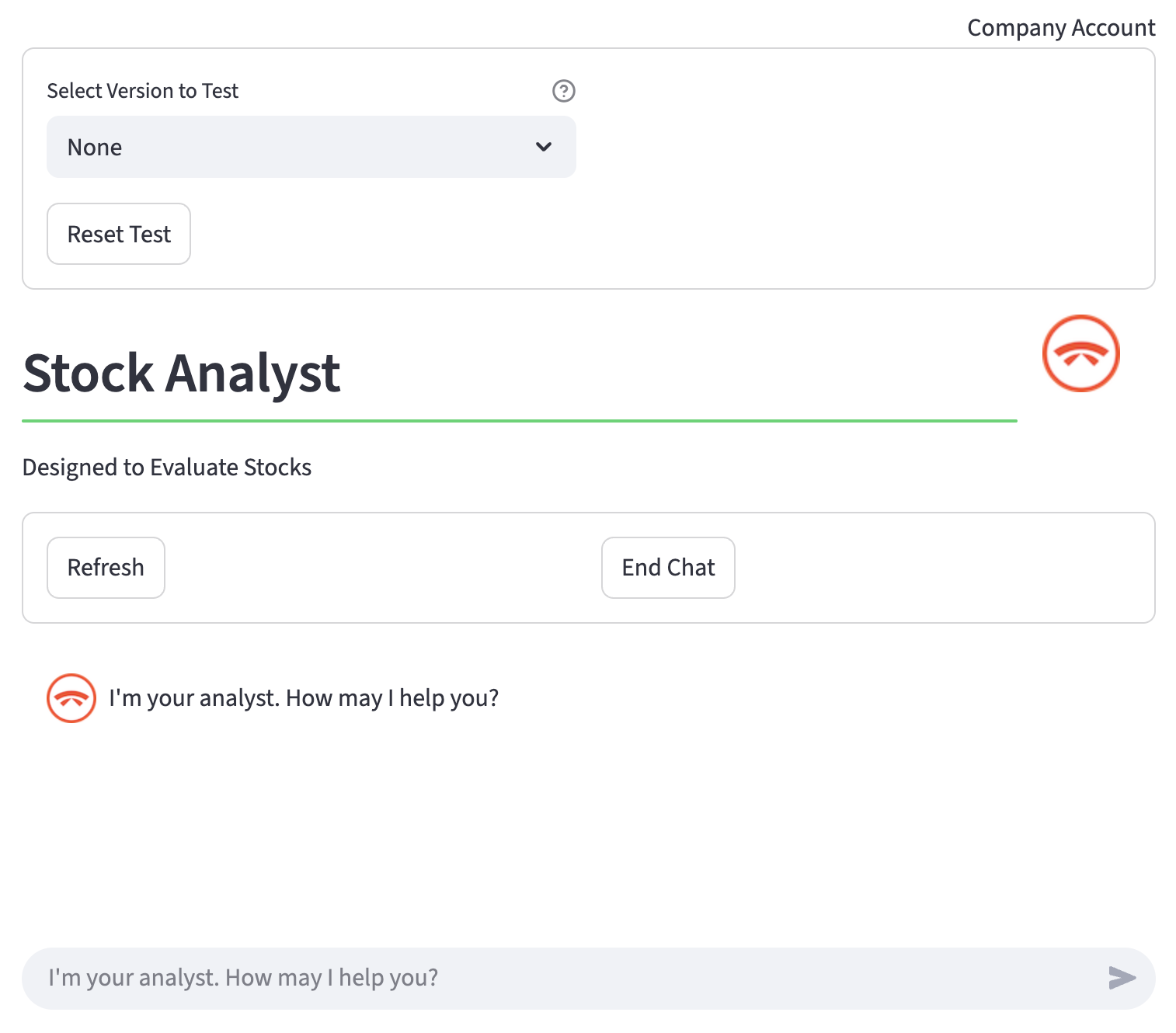
How to Use the Test Agent
An agent can be loaded in two primary ways, either from the PinionAI platform API or from a local .AIA file. The agent_id for the API-loaded agent is determined by the selected agent in the session.
Important: Loading a new agent (either from the API or a file) will clear the current chat session and history.
1. Load API Agent
-
Option A: Pinion Platform API On top left of the window, a dropdown menu is used to select which version of the agent you want to test. Whatever agent is currently selected in Pinion AI studio will load.
-
None(Default): This tests the agent's current, unpublished configuration. Use this option to test changes as you make them, before saving them as a formal version. -
draft,development,test,live: Select one of these to test a specific, saved version of your agent's configuration. This is useful for comparing behavior or testing a stable version. -
Option B: Pinion File or Shortcut You can load a specific version of an agent that has been deployed to the PinionAI platform. On top right of the window, an AIA file or shortcut can be dropped or uploaded to select which agent you want to test.
- Upload/Drop File or Shortcut: An AIA (AI Agent) file or shortcut needs to uploaded
- Enter the secret key: If it is a private agent, a password field will appear to enter the
secret keyfor decryption. - Unlock and Load Agent: Click this to decrypt and load the agent.
2. Start a Conversation - Chat Interface
The chat window will display the agent's title, subtitle, and initial welcome message.
- Chat History: The conversation with the agent is displayed in the main panel.
- User Input: A text input box at the bottom of the screen is used to send messages to the agent.
- Check Variables: To assist in troubleshooting or understanding your Agent's behavior, you can check and view the agent's variable space during a conversation by clicking on
Check Variablesbutton and viewing the underlying fields. ClickingCheck Variablesopens a debugging dialog box that displays the current state of the agent's variables in JSON format. This is useful for debugging and understanding the agent's internal state.
The Test Agent can operate in two modes:
-
AI Agent Mode: This is the default mode. You are interacting directly with the AI-powered agent. The agent will process your input and respond based on its configuration. The system can also handle chained intents, where one AI response triggers a subsequent, automatic
next_intentaction. -
Live Agent Mode: The conversation can be transferred to a live human agent. This is typically initiated by the AI agent based on the conversation flow. When a transfer is requested, the application connects to a live agent service for real-time, bidirectional communication.
-
The agent will display a message indicating a transfer is in progress.
- Your subsequent messages will be sent to the live agent queue.
- To test the other side of the conversation, you can toggle to or open the Live Agent page in a separate browser tab. From there, you can "accept" the chat and respond as a human agent. Your responses will appear back in this Test Agent window.
4. Ending or Resetting the Test
- End Chat: Click this button to terminate the current conversation, including any live agent connection.
- Reset Test: Click this button to start a completely new conversation. This clears the chat history and all session variables, giving you a clean slate.
- Refresh: This button simply reloads the page with the current conversation state intact.